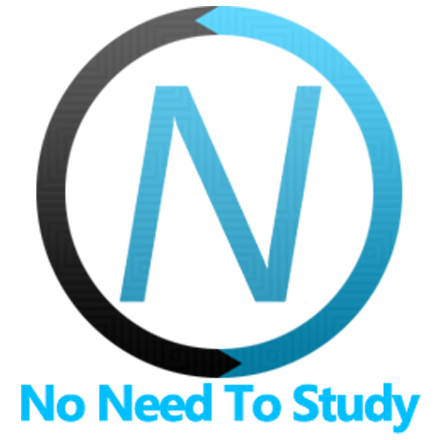カレンダー/日付ピッカー
カレンダーは、タッチ操作に最適化されたコンポーネントであり、日付を簡単に処理できます。
カレンダーは、インラインコンポーネントまたはオーバーレイとして使用できます。オーバーレイカレンダーは、タブレット(iPad)では自動的にポップオーバーに変換されます。
カレンダーアプリメソッド
カレンダーを操作するための関連するアプリメソッドを見てみましょう。
app.calendar.create(パラメーター)- カレンダーインスタンスを作成します。
- パラメーター - オブジェクト。カレンダーパラメーターを含むオブジェクト
メソッドは作成されたカレンダーのインスタンスを返します。
app.calendar.destroy(el)- カレンダーインスタンスを破棄します。
- el - HTMLElement または 文字列(CSSセレクター付き)または オブジェクト。破棄するカレンダー要素またはカレンダーインスタンス。
app.calendar.get(el)- HTML要素からカレンダーインスタンスを取得します。
- el - HTMLElement または 文字列(CSSセレクター付き)。カレンダー要素。
メソッドはカレンダーのインスタンスを返します。
app.calendar.close(el)- カレンダーを閉じます。
- el - HTMLElement または 文字列(CSSセレクター付き)。閉じるカレンダー要素。
メソッドはカレンダーのインスタンスを返します。
例
var calendar = app.calendar.create({
inputEl: '#calendar-input'
});カレンダーパラメーター
利用可能なすべてカレンダーパラメーターのリストを見てみましょう。
| パラメーター | 型 | デフォルト | 説明 |
|---|---|---|---|
| locale | 文字列 | カレンダーロケール。 例: | |
| value | 配列 | 初期選択日を含む配列。各配列項目は選択された日付を表します。 | |
| disabled | 日付範囲 | 追加で無効にする日付。パラメーターは、いわゆる**日付範囲**を受け入れます(詳細は後述)。 | |
| events | 日付範囲 | イベントのある日付。カレンダーの日付に追加の「ドット」でマークされます。パラメーターは、いわゆる**日付範囲**を受け入れます(詳細は後述)。 ある日に複数の異なるイベントがあることを示したい場合は、複数の異なる色のドットで示すことができます。この場合、各オブジェクトに | |
| rangesClasses | 配列 | 追加のスタイルのためにカスタムCSSクラスを追加したい日付範囲。受け入れられる形式については以下を参照してください。 | |
| formatValue | 関数 (values) | 入力値をフォーマットする関数で、新しい/フォーマットされた文字列値を返す必要があります。**values**は、各項目が選択された日付を表す配列です。dateFormatパラメーターの代わりに、カスタムフォーマットを指定するために使用できます。 | |
| monthNames | 配列 | auto | 完全な月の名前を含む配列。autoの場合、指定されたlocale(またはブラウザのロケール)に基づいて月の名前が表示されます。 |
| monthNamesShort | 配列 | auto | 短い月の名前を含む配列。autoの場合、指定されたlocale(またはブラウザのロケール)に基づいて月の名前が表示されます。 |
| dayNames | 配列 | auto | 曜日の名前を含む配列。autoの場合、指定されたlocale(またはブラウザのロケール)に基づいて曜日の名前が表示されます。 |
| dayNamesShort | 配列 | auto | 短い曜日の名前を含む配列。autoの場合、指定されたlocale(またはブラウザのロケール)に基づいて曜日の名前が表示されます。 |
| firstDay | 数値 | 1 | 週の最初の日。デフォルトは1(月曜日)。 |
| weekendDays | 配列 | [0, 6] | 週末の日のインデックス番号を含む配列。デフォルトは土曜日と日曜日です。 |
| dateFormat | 文字列 オブジェクト | 未定義 | 未定義の場合、
例: または、特別なトークン、利用可能な式を含む文字列を渡すことができます。
|
| multiple | ブール値 | false | 複数の日付/値を選択できるようにします。 |
| rangePicker | ブール値 | false | 範囲ピッカーを有効にします。multipleとは互換性がありません。 |
| rangePickerMinDays | 数値 | 1 | rangePickerが有効な場合に選択する必要がある最小日数。 |
| rangePickerMaxDays | 数値 | 0 | rangePickerが有効な場合に選択できる最大日数。0は最大値がないことを意味します。 |
| direction | 文字列 | 'horizontal' | 月のレイアウト方向。'horizontal'または'vertical'にすることができます。 |
| minDate | 日付 | null | 最小許容日付 |
| maxDate | 日付 | null | 最大許容日付 |
| touchMove | ブール値 | true | 有効にすると、タッチ移動中にカレンダーの月が指に追従してスライドします。 |
| animate | ブール値 | true | 月間のトランジションを有効にします。 |
| closeOnSelect | ブール値 | false | 有効にすると、ユーザーが日付を選択したときにカレンダーが閉じられます。 |
| weekHeader | ブール値 | true | 短い名前の曜日を含む週ヘッダーを有効にします。 |
| monthSelector | ブール値 | true | ツールバーで月のセレクターを有効にします。 |
| monthPicker | ブール値 | true | ツールバーの月セレクターをクリックしたときに月を選択するための月ピッカーを有効にします。 |
| yearSelector | ブール値 | true | ツールバーで年のセレクターを有効にします。 |
| yearPicker | ブール値 | true | ツールバーの年セレクターをクリックしたときに年を選択するための年ピッカーを有効にします。 |
| yearPickerMin | 数値 | 年ピッカーで利用可能な最小の年。デフォルトは今日から100年前です。 | |
| yearPickerMax | 数値 | 年ピッカーで利用可能な最大の年。デフォルトは今日から100年後です。 | |
| timePicker | ブール値 | false | 時間ピッカーを有効にします。 |
| timePickerFormat | オブジェクト | {hour: 'numeric', minute: 'numeric'} | 時間セレクターに表示される時間形式。
|
| timePickerPlaceholder | 文字列 | 時間を選択 | 時間セレクターのプレースホルダーに表示するテキスト。 |
| コンテナ/オープナー固有のパラメーター | |||
| containerEl | 文字列 HTMLElement | 生成されたカレンダーHTMLを配置する場所のCSSセレクターまたはHTMLElementを含む文字列。**インラインカレンダーの場合のみ使用してください。** | |
| openIn | 文字列 | auto | auto、popover(カレンダーをポップオーバーで開く)、sheet(シートモーダルで開く)、customModal(カスタムカレンダーモーダルオーバーレイで開く)のいずれかになります。autoの場合、小さい画面ではシートモーダルで、大きい画面ではポップオーバーで開きます。 |
| sheetPush | ブール値 | false | カレンダーシートを開いたときに背後のビューをプッシュする機能を有効にします。 |
| sheetSwipeToClose | ブール値 | 未定義 | スワイプでカレンダーシートを閉じることができるようにします。指定されていない場合、アプリのシートswipeToCloseパラメーターを継承します。 |
| inputEl | 文字列またはHTMLElement | 関連する入力要素を含むCSSセレクターまたはHTMLElementを含む文字列 | |
| scrollToInput | ブール値 | true | カレンダーが開かれたときにビューポート(ページコンテンツ)を入力にスクロールします。 |
| inputReadOnly | ブール値 | true | 指定された入力に「readonly」属性を設定します。 |
| cssClass | 文字列 | カレンダー要素に設定する追加のCSSクラス名。 | |
| closeByOutsideClick | ブール値 | true | 有効にすると、ピッカーの外側または関連する入力要素をクリックすることでピッカーが閉じられます。 |
| toolbar | ブール値 | true | カレンダーのツールバーを有効にします。 |
| toolbarCloseText | 文字列 | 完了 | 完了/閉じるツールバーボタンのテキスト。 |
| header | ブール値 | false | カレンダーヘッダーを有効にします。 |
| headerPlaceholder | 文字列 | 日付を選択 | デフォルトのカレンダーヘッダーのプレースホルダーテキスト。 |
| routableModals | ブール値 | false | 開かれたカレンダーをルーター履歴に追加します。これにより、ルーター履歴で戻ることでカレンダーを閉じることができ、現在のルートをカレンダーモーダルに設定できます。 |
| url | 文字列 | date/ | 現在のルートとして設定されるカレンダーモーダルのURL。 |
| view | オブジェクト | routableModalsが有効な場合にルーティングを設定するビュー。inputElの親ビュー、または親ビューが見つからない場合はメインビューがデフォルトになります。 | |
| backdrop | ブール値 | カレンダーのバックドロップ(後ろにある暗い半透明のレイヤー)を有効にします。デフォルトでは、カレンダーがポップオーバーで開かれた場合にのみ有効になります。 | |
| closeByBackdropClick | ブール値 | true | 有効にすると、背景をクリックした際にカレンダーが閉じます。 |
| レンダリング関数 | |||
| renderWeekHeader | 関数 | 週のヘッダーをレンダリングする関数。週のヘッダーのHTML文字列を返却する必要があります。 | |
| renderMonths | function(date) | 月のコンテナをレンダリングする関数。月のコンテナの完全なHTML文字列を返却する必要があります。 | |
| renderMonth | function(date, offset) | 単月のカレンダーをレンダリングする関数。単月のHTML文字列を返却する必要があります。 | |
| renderMonthSelector | 関数 | 月のセレクターをレンダリングする関数。月のセレクターのHTML文字列を返却する必要があります。 | |
| renderYearSelector | 関数 | 年のセレクターをレンダリングする関数。年のセレクターのHTML文字列を返却する必要があります。 | |
| renderHeader | 関数 | カレンダーヘッダーをレンダリングする関数。カレンダーヘッダーのHTML文字列を返却する必要があります。 | |
| renderToolbar | 関数 | ツールバーをレンダリングする関数。ツールバーのHTML文字列を返却する必要があります。 | |
| render | 関数 | カレンダー全体をレンダリングする関数。カレンダーの完全なHTML文字列を返却する必要があります。 | |
| イベント | |||
| on | オブジェクト | イベントハンドラーを持つオブジェクト。例: | |
以下のすべてのパラメーターは、グローバルアプリケーションパラメーターのcalendarプロパティ内で使用して、すべての日付のデフォルトを設定できます。例:
var app = new Framework7({
calendar: {
url: 'calendar/',
dateFormat: 'dd.mm.yyyy',
}
});日付範囲
カレンダーのパラメーターの一部(disabled、events、rangesClasses)は、いわゆる日付範囲を受け入れます。これは、考えられるすべての日付の組み合わせを指定してカバーするための簡単な方法です。
日付を含む配列にすることができます。例:
var calendar = app.calendar.create({
...
// Disabled 10th November 2015 and 11th November 2015:
disabled: [new Date(2015, 10, 10), new Date(2015, 10, 11)],
...
});trueまたはfalseを返す必要があるカスタム関数にすることができます。
var calendar = app.calendar.create({
...
//Disabled all dates in November 2015
disabled: function (date) {
if (date.getFullYear() === 2015 && date.getMonth() === 10) {
return true;
}
else {
return false;
}
},
...
});または、fromとtoプロパティを持つオブジェクトにすることができます。
var calendar = app.calendar.create({
...
//Disable all dates between 1st October 2015 and 31 December 2015
disabled: {
from: new Date(2015, 9, 1),
to: new Date(2015, 11, 31)
},
...
});または、fromまたはtoプロパティのみを持つオブジェクトにすることができます。
var calendar = app.calendar.create({
...
//Disable everyting since December 2015
disabled: {
from: new Date(2015, 11, 1)
},
...
});または、dateプロパティを持つオブジェクトにすることができます。
var calendar = app.calendar.create({
...
// Disabled 1th December 2015
disabled: {
date: new Date(2015, 11, 1)
},
...
});または、日付とオブジェクトを混ぜた配列にすることができます。
var calendar = app.calendar.create({
...
events: [
new Date(2015, 9, 1),
new Date(2015, 9, 5),
{
from: new Date(2015, 9, 10),
to: new Date(2015, 9, 15)
},
{
from: new Date(2015, 9, 20),
to: new Date(2015, 9, 31)
},
{
date: new Date(2015, 11, 1),
color: '#ff0000'
},
// same date but one more color dot will be added
{
date: new Date(2015, 11, 1),
color: '#00ff00'
},
],
...
});rangesClasses
rangesClassesパラメーターは、日付範囲と、その範囲のクラス名を含むオブジェクトの配列を受け入れます。
var calendar = app.calendar.create({
...
//Add classes for november and october
rangesClasses: [
//Add "day-october' class for all october dates
{
// string CSS class name for this range in "cssClass" property
cssClass: 'day-october', //string CSS class
// Date Range in "range" property
range: function (date) {
return date.getMonth() === 9
}
},
//Add "day-holiday" class for 1-10th January 2016
{
cssClass: 'day-holiday',
range: {
from: new Date(2016, 0, 1),
to: new Date(2016, 0, 10)
}
}
],
...
});カレンダーメソッドとプロパティ
カレンダーを初期化すると、上記の例にあるcalendar変数のように、便利なメソッドとプロパティを持つ初期化されたインスタンスが変数に格納されます。
| プロパティ | |
|---|---|
| calendar.app | グローバルアプリケーションインスタンスへのリンク |
| calendar.containerEl | カレンダーのラッピングコンテナHTML要素(インラインカレンダーを使用する場合) |
| calendar.$containerEl | カレンダーのラッピングコンテナHTML要素を持つDom7インスタンス(インラインカレンダーを使用する場合) |
| calendar.el | カレンダーHTML要素 |
| calendar.$el | カレンダーHTML要素を持つDom7インスタンス |
| calendar.inputEl | カレンダー入力HTML要素(inputElパラメーターで渡される) |
| calendar.$inputEl | カレンダー入力HTML要素を持つDom7インスタンス(inputElパラメーターで渡される) |
| calendar.value | 選択された日付を表す各アイテムを含む配列 |
| calendar.currentMonth | カレンダービューの現在の月。数値、0から11 |
| calendar.currentYear | カレンダービューの現在の年。数値、例:2020 |
| calendar.opened | カレンダーが開いている場合true |
| calendar.inline | インラインカレンダーを使用する場合true |
| calendar.cols | 指定されたカレンダー列を含む配列。各列にも独自のメソッドとプロパティがあります(下記参照)。 |
| calendar.url | カレンダーURL(urlパラメーターで渡されたもの) |
| calendar.view | カレンダービュー(viewパラメーターで渡されたもの)または検出された親ビュー |
| calendar.params | 初期化パラメーターを含むオブジェクト |
| calendar.allowTouchMove | 初期化後にタッチ移動の操作を防止するには、このフラグをfalseに設定します。 |
| メソッド | |
| calendar.setValue(values) | 新しい選択された日付を設定します。valuesは、選択された日付を表す各アイテムを含む配列です。 |
| calendar.getValue() | 現在のカレンダー値を返します。 |
| calendar.addValue() | 値をvalues配列に追加します。複数選択が有効になっている場合(multiple: trueパラメーター)に便利です。 |
| calendar.update() | カレンダーを再レンダリングします。動的に値を追加または変更し、カレンダーレイアウトを更新する必要がある場合に便利です。 |
| calendar.nextMonth(duration) | ミリ秒単位で指定されたdurationで、次の月にカレンダー遷移します。 |
| calendar.prevMonth(duration) | ミリ秒単位で指定されたdurationで、前の月にカレンダー遷移します。 |
| calendar.nextYear() | 次の年にカレンダー遷移します。 |
| calendar.prevYear() | 前の年にカレンダー遷移します。 |
| calendar.setYearMonth(year, month, duration) | ミリ秒単位で指定されたdurationで、指定されたyear、monthにカレンダー遷移します。 |
| calendar.open() | カレンダーを開きます。 |
| calendar.close() | カレンダーを閉じます。 |
| calendar.destroy() | カレンダーインスタンスを破棄し、すべてのイベントを削除します。 |
| calendar.on(event, handler) | イベントハンドラーを追加します。 |
| calendar.once(event, handler) | 発生後に削除されるイベントハンドラーを追加します。 |
| calendar.off(event, handler) | イベントハンドラーを削除します。 |
| calendar.off(event) | 指定されたイベントのすべてのハンドラーを削除します。 |
| calendar.emit(event, ...args) | インスタンスでイベントを発生させます。 |
カレンダーイベント
カレンダーは、カレンダー要素で以下のDOMイベント、およびアプリとカレンダーインスタンスでイベントを発生させます。
DOMイベント
| イベント | ターゲット | 説明 |
|---|---|---|
| calendar:open | カレンダー要素<div class="calendar"> | カレンダーが開くアニメーションを開始するときにトリガーされます。 |
| calendar:opened | カレンダー要素<div class="calendar"> | カレンダーが開くアニメーションが完了した後にトリガーされます。 |
| calendar:close | カレンダー要素<div class="calendar"> | カレンダーが閉じるアニメーションを開始するときにトリガーされます。 |
| calendar:closed | カレンダー要素<div class="calendar"> | カレンダーが閉じるアニメーションが完了した後にトリガーされます。 |
アプリとカレンダーインスタンスのイベント
カレンダーインスタンスは、自身インスタンスとアプリインスタンスの両方でイベントを発生させます。アプリインスタンスイベントは、calendarというプレフィックスが付いた同じ名前を持ちます。
| イベント | ターゲット | 引数 | 説明 |
|---|---|---|---|
| dayClick | calendar | (calendar, dayEl, year, month, day) | カレンダーの日付要素をクリックした後にトリガーされます。 |
| calendarDayClick | app | ||
| change | calendar | (calendar, value) | カレンダーの値が変更されたときにトリガーされます。 |
| calendarChange | app | ||
| monthAdd | calendar | (calendar, monthEl) | 新しい月のHTMLレイアウトが追加されたときにトリガーされます。追加されたHTML要素を後処理する必要がある場合に便利です。 |
| calendarMonthAdd | app | ||
| monthYearChangeStart | calendar | (calendar, year, month) | 次の月への遷移の開始時にトリガーされます。 |
| calendarMonthYearChangeStart | app | ||
| monthYearChangeEnd | calendar | (calendar, year, month) | 次の月への遷移後にトリガーされます。 |
| calendarMonthYearChangeEnd | app | ||
| init | calendar | (calendar) | カレンダーが初期化されたときにトリガーされます。 |
| calendarInit | app | ||
| open | calendar | (calendar) | カレンダーが開くアニメーションを開始するときにトリガーされます。引数として、イベントハンドラーはカレンダーインスタンスを受け取ります。 |
| calendarOpen | app | ||
| opened | calendar | (calendar) | カレンダーが開くアニメーションが完了した後にトリガーされます。引数として、イベントハンドラーはカレンダーインスタンスを受け取ります。 |
| calendarOpened | app | ||
| close | calendar | (calendar) | カレンダーが閉じるアニメーションを開始するときにトリガーされます。引数として、イベントハンドラーはカレンダーインスタンスを受け取ります。 |
| calendarClose | app | ||
| closed | calendar | (calendar) | カレンダーが閉じるアニメーションが完了した後にトリガーされます。引数として、イベントハンドラーはカレンダーインスタンスを受け取ります。 |
| calendarClosed | app | ||
| beforeDestroy | calendar | (calendar) | カレンダーインスタンスが破棄される直前にトリガーされます。引数として、イベントハンドラーはカレンダーインスタンスを受け取ります。 |
| calendarBeforeDestroy | app |
CSS変数
関連するCSS変数(CSSカスタムプロパティ)のリストを以下に示します。
コメントアウトされた変数はデフォルトでは指定されておらず、その値はこの場合のフォールバック値です。
:root {
--f7-calendar-height: 340px;
--f7-calendar-sheet-landscape-height: 220px;
--f7-calendar-popover-width: 320px;
--f7-calendar-popover-height: 320px;
--f7-calendar-modal-height: 420px;
--f7-calendar-modal-max-width: 380px;
/*
--f7-calendar-header-bg-color: var(--f7-bars-bg-color);
--f7-calendar-header-link-color: var(--f7-bars-link-color);
--f7-calendar-header-text-color: var(--f7-bars-text-color);
--f7-calendar-footer-bg-color: var(--f7-bars-bg-color);
--f7-calendar-footer-border-color: var(--f7-bars-border-color);
--f7-calendar-footer-link-color: var(--f7-bars-link-color);
--f7-calendar-footer-text-color: var(--f7-bars-text-color);
*/
--f7-calendar-week-header-bg-color: transparent;
--f7-calendar-footer-padding: 0 8px;
--f7-calendar-week-header-font-size: 11px;
/*
--f7-calendar-selected-bg-color: var(--f7-theme-color);
*/
--f7-calendar-disabled-text-color: #d4d4d4;
--f7-calendar-event-dot-size: 4px;
/*
--f7-calendar-event-bg-color: var(--f7-theme-color);
*/
/*
--f7-calendar-picker-selected-text-color: var(--f7-theme-color);
*/
--f7-calendar-time-selector-height: 28px;
--f7-calendar-picker-pressed-bg-color: rgba(0, 0, 0, 0.1);
--f7-calendar-picker-hover-bg-color: rgba(0, 0, 0, 0.03);
--f7-calendar-time-selector-bg-color: rgba(0, 0, 0, 0.05);
}
:root .dark,
:root.dark {
--f7-calendar-picker-pressed-bg-color: rgba(255, 255, 255, 0.08);
--f7-calendar-picker-hover-bg-color: rgba(255, 255, 255, 0.03);
--f7-calendar-time-selector-bg-color: rgba(255, 255, 255, 0.1);
}
.ios {
--f7-calendar-selected-text-color: #fff;
--f7-calendar-header-height: 44px;
--f7-calendar-header-font-size: 17px;
--f7-calendar-header-font-weight: 600;
--f7-calendar-header-padding: 0 8px;
--f7-calendar-footer-height: 44px;
--f7-calendar-footer-font-size: 17px;
--f7-calendar-week-header-height: 18px;
--f7-calendar-day-font-size: 15px;
--f7-calendar-day-size: 30px;
--f7-calendar-picker-font-size: 17px;
--f7-calendar-time-selector-font-size: 17px;
--f7-calendar-modal-border-radius: 4px;
--f7-calendar-modal-box-shadow: 0px 11px 15px -7px rgba(0, 0, 0, 0.2),
0px 24px 38px 3px rgba(0, 0, 0, 0.14),
0px 9px 46px 8px rgba(0, 0, 0, 0.12);
--f7-calendar-prev-next-text-color: #c8c8c8;
--f7-calendar-sheet-border-color: #929499;
--f7-calendar-sheet-bg-color: #fff;
--f7-calendar-week-header-text-color: #5e5e5e;
--f7-calendar-modal-bg-color: #fff;
--f7-calendar-day-text-color: #000;
--f7-calendar-today-text-color: #000;
--f7-calendar-today-bg-color: #e3e3e3;
}
.ios .dark,
.ios.dark {
--f7-calendar-prev-next-text-color: #5e5e5e;
--f7-calendar-sheet-border-color: var(--f7-bars-border-color);
--f7-calendar-sheet-bg-color: #121212;
--f7-calendar-week-header-text-color: #aaa;
--f7-calendar-modal-bg-color: #121212;
--f7-calendar-day-text-color: #fff;
--f7-calendar-today-text-color: #fff;
--f7-calendar-today-bg-color: #333;
}
.md {
--f7-calendar-sheet-border-color: transparent;
--f7-calendar-header-height: 64px;
--f7-calendar-header-font-size: 24px;
--f7-calendar-header-font-weight: 400;
--f7-calendar-header-padding: 0 24px;
--f7-calendar-footer-height: 56px;
--f7-calendar-footer-font-size: 14px;
--f7-calendar-week-header-height: 24px;
--f7-calendar-day-font-size: 14px;
--f7-calendar-today-bg-color: none;
--f7-calendar-day-size: 32px;
--f7-calendar-picker-font-size: 14px;
--f7-calendar-time-selector-font-size: 14px;
--f7-calendar-modal-border-radius: 28px;
--f7-calendar-modal-box-shadow: none;
}
.md,
.md .dark,
.md [class*='color-'] {
--f7-calendar-sheet-bg-color: var(--f7-md-surface-1);
--f7-calendar-selected-text-color: var(--f7-md-on-primary);
--f7-calendar-week-header-text-color: var(--f7-md-on-surface-variant);
--f7-calendar-day-text-color: var(--f7-md-on-surface);
--f7-calendar-prev-next-text-color: rgba(var(--f7-md-on-surface-variant-rgb), 0.55);
--f7-calendar-today-text-color: var(--f7-theme-color);
--f7-calendar-modal-bg-color: var(--f7-md-surface-1);
}
例
<template>
<div class="page">
<div class="navbar">
<div class="navbar-bg"></div>
<div class="navbar-inner sliding">
<div class="title">Calendar</div>
</div>
</div>
<div class="page-content">
<div class="block">
<p>Calendar is a touch optimized component that provides an easy way to handle dates.</p>
<p>Calendar could be used as inline component or as overlay. Overlay Calendar will be automatically converted to
Popover on tablets (iPad).</p>
</div>
<div class="block-title">Default setup</div>
<div class="list list-strong-ios list-outline-ios">
<ul>
<li>
<div class="item-content item-input">
<div class="item-inner">
<div class="item-input-wrap">
<input type="text" placeholder="Your birth date" readonly="readonly" id="demo-calendar-default" />
</div>
</div>
</div>
</li>
</ul>
</div>
<div class="block-title">Custom date format</div>
<div class="list list-strong-ios list-outline-ios">
<ul>
<li>
<div class="item-content item-input">
<div class="item-inner">
<div class="item-input-wrap">
<input type="text" placeholder="Select date" readonly="readonly" id="demo-calendar-date-format" />
</div>
</div>
</div>
</li>
</ul>
</div>
<div class="block-title">Date + Time</div>
<div class="list list-strong-ios list-outline-ios">
<ul>
<li>
<div class="item-content item-input">
<div class="item-inner">
<div class="item-input-wrap">
<input type="text" placeholder="Select date and time" readonly="readonly"
id="demo-calendar-date-time" />
</div>
</div>
</div>
</li>
</ul>
</div>
<div class="block-title">Multiple Values</div>
<div class="list list-strong-ios list-outline-ios">
<ul>
<li>
<div class="item-content item-input">
<div class="item-inner">
<div class="item-input-wrap">
<input type="text" placeholder="Select multiple dates" readonly="readonly"
id="demo-calendar-multiple" />
</div>
</div>
</div>
</li>
</ul>
</div>
<div class="block-title">Range Picker</div>
<div class="list list-strong-ios list-outline-ios">
<ul>
<li>
<div class="item-content item-input">
<div class="item-inner">
<div class="item-input-wrap">
<input type="text" placeholder="Select date range" readonly="readonly" id="demo-calendar-range" />
</div>
</div>
</div>
</li>
</ul>
</div>
<div class="block-title">Open in Modal</div>
<div class="list list-strong-ios list-outline-ios">
<ul>
<li>
<div class="item-content item-input">
<div class="item-inner">
<div class="item-input-wrap">
<input type="text" placeholder="Select date" readonly="readonly" id="demo-calendar-modal" />
</div>
</div>
</div>
</li>
</ul>
</div>
<div class="block-title">Calendar Page</div>
<div class="list list-strong list-outline-ios">
<ul>
<li>
<a href="/calendar-page/" class="item-content item-link">
<div class="item-inner">
<div class="item-title">Open Calendar Page</div>
</div>
</a>
</li>
</ul>
</div>
<div class="block-title">Inline with custom toolbar</div>
<div class="block block-strong no-padding">
<div id="demo-calendar-inline-container"></div>
</div>
</div>
</div>
</template>
<script>
export default (props, { $f7, $, $on }) => {
let calendarDefault
let calendarDateFormat;
let calendarDateTime;
let calendarMultiple;
let calendarRange;
let calendarModal;
let calendarInline;
$on('pageInit', () => {
// Default
calendarDefault = $f7.calendar.create({
inputEl: '#demo-calendar-default',
});
// With custom date format
calendarDateFormat = $f7.calendar.create({
inputEl: '#demo-calendar-date-format',
dateFormat: { weekday: 'long', month: 'long', day: '2-digit', year: 'numeric' },
});
// Date + Time
calendarDateTime = $f7.calendar.create({
inputEl: '#demo-calendar-date-time',
timePicker: true,
dateFormat: { month: 'numeric', day: 'numeric', year: 'numeric', hour: 'numeric', minute: 'numeric' },
});
// With multiple values
calendarMultiple = $f7.calendar.create({
inputEl: '#demo-calendar-multiple',
dateFormat: { month: 'short', day: 'numeric' },
multiple: true
});
// Range Picker
calendarRange = $f7.calendar.create({
inputEl: '#demo-calendar-range',
rangePicker: true
});
// Custom modal
calendarModal = $f7.calendar.create({
inputEl: '#demo-calendar-modal',
openIn: 'customModal',
header: true,
footer: true,
});
// Inline with custom toolbar
var monthNames = ['January', 'February', 'March', 'April', 'May', 'June', 'July', 'August', 'September', 'October', 'November', 'December'];
calendarInline = $f7.calendar.create({
containerEl: '#demo-calendar-inline-container',
value: [new Date()],
renderToolbar: function () {
return '<div class="toolbar calendar-custom-toolbar no-shadow">' +
'<div class="toolbar-inner">' +
'<div class="left">' +
'<a class="link icon-only"><i class="icon icon-back"></i></a>' +
'</div>' +
'<div class="center"></div>' +
'<div class="right">' +
'<a class="link icon-only"><i class="icon icon-forward"></i></a>' +
'</div>' +
'</div>' +
'</div>';
},
on: {
init: function (c) {
$('.calendar-custom-toolbar .center').text(monthNames[c.currentMonth] + ', ' + c.currentYear);
$('.calendar-custom-toolbar .left .link').on('click', function () {
calendarInline.prevMonth();
});
$('.calendar-custom-toolbar .right .link').on('click', function () {
calendarInline.nextMonth();
});
},
monthYearChangeStart: function (c) {
$('.calendar-custom-toolbar .center').text(monthNames[c.currentMonth] + ', ' + c.currentYear);
}
}
});
});
$on('pageBeforeRemove', () => {
calendarDefault.destroy();
calendarDateFormat.destroy();
calendarDateTime.destroy();
calendarMultiple.destroy();
calendarRange.destroy();
calendarModal.destroy();
calendarInline.destroy();
});
return $render;
};
</script>